You can use the global configuration to set up settings for all webparts of this type
Two options:
- Tenant-wide extension approach
- Site Guard WebPart
- Central configuration file in the app catalog
- Table of Contents WebPart (TOC)

You can use the global configuration to set up settings for all webparts of this type
Two options:
The approach is demonstrated using the example of the Site Guard app. The WebPart is an Application Customizer SPFX extension.
The configuration cannot therefore be saved on the WebPart itself.
You can find the “Standard” configuration under the “Tenant Wide Extensions (MS)” list.
This is a list (“/Lists/TenantWideExtensions“) in your App Catalog (Classic Experience).
You can find this list under Website Content.
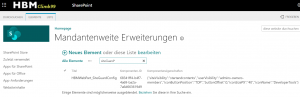
You can edit the line or use our configuration export to help.
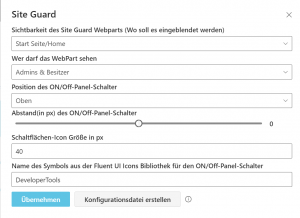
When you are on page 2 of the WebPart Properties and have set your configuration, you can click “Create configuration”. A JSON Text gets created.
Now copy the contents of the textbox (just the JSON information) as a new configuration into the existing line for the WebPart in the tenant-wide extension.
To do this, mark the Site Guard element in the list of the tenant-wide extension and open it in edit mode (tab at the top – Edit element).
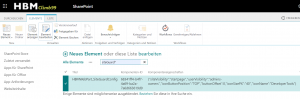
Paste the JSON code into the “Component Properties” field.
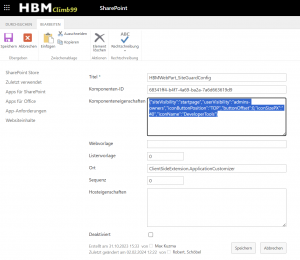
These instructions can be used with our TOC WebPart.
The TOC WebPart is an SPFX WebPart that can be rolled out into every site or across all sites.
The configuration is controlled via the WebPart settings (WebPart Properties) on the WebPart.
In some cases it is necessary. that the configuration can be stored globally (zentral) for all sites.
Open the WebPart properties to find the corresponding setting.
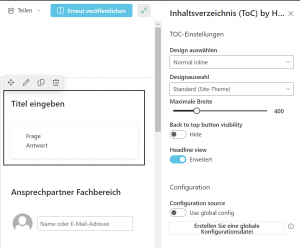
By default the configuration is set to “Use global config”. If no global configuration is stored, the local one is always loaded.
The “Configuration source” switch can be used to determine whether the global or local configuration should be used if global navigation has been stored.
This is the same principle that we use when storing HBM licenses key.
By clicking on “Create global configuration file” you create a JSON file that serves as a configuration.
This file must be downloaded and stored in the app catalog as follows:
Open the app catalog (“YourTenantname.sharepoint.com/sites/”) and then go to “Site Contents” (“YourTenantname.sharepoint.com/sites/apps/_layouts/15/viewlsts.aspx?view=14”).
A folder (if it doesn’t exist) with the name “hbmApps” must now be created under “Websiteassets”.
Like all other microsoft apps, the permissions to read are given through the basic settings in the app catalog by microsoft default.
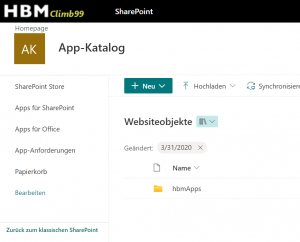
After creation, the configuration file is copied into the folder. The WebPart now recognizes the global configuration.